Create Global Condition Dialog Box
The Create Global Condition dialog box, which is opened by clicking the Create button on the Create Custom Requirements panel of the Requirements Wizard, is used to create a condition to use in the custom requirement.
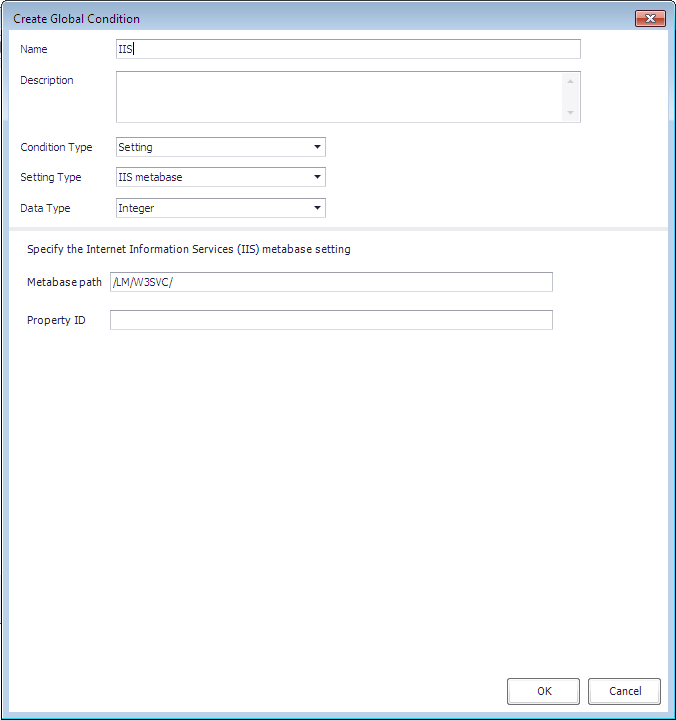
The fields displayed on this dialog box depend upon what is selected in the Setting Type field. The Create Global Condition dialog box includes the following properties:
| Property | Description |
|---|---|
| Name | Enter a name for this global condition. |
| Description | Enter a description to identify the purpose of this global condition. |
| Condition Type | Select one of the following options: • Setting —Select to create a standard condition • Expression —Select to create a condition which contains expressions, as described in Building Expressions |
| Setting Type | Select one of the following options to identify the type of global condition that you are creating (the item you want this condition to assess for compliance): • Active Directory query - Select to specify a condition to assess a Active Directory query • Assembly - Select to specify a condition to assess an assembly from the global assembly • File system —Select to specify a condition to assess a file or folder • IIS metabase —Select to specify a condition to assess an IIS metabase • Registry key —Select to specify a condition to assess a registry key • Registry value —Select to specify a condition to assess a registry value • Script —Select to specify a condition to find a script and return a value to be assessed • SQL query —Select to specify a condition to assess an SQL query • Wql query —Select to specify a condition to assess a Windows Management Instrumentation Query Language (WAL) script • XPath query —Select to specify a condition to assess an XML file and XPath query |
| Data Type | Select one of the following options to identify this condition's data type: • String • Date and Time • Integer �• Floating point • Version • Boolean • String array • Integer array Only displayed for conditions with a Setting Type of IIS metabase, Registry value, Script, Sql query, Wql query, and XPath query. Also, the number Data Type options that are listed depends upon the Setting Type selected. |
The rest of the properties on the Create Global Condition dialog box are dependent upon the Setting Type selection:
| Setting Type | Property | Description |
|---|---|---|
| Active Directory query | LDAP Prefix | Enter Valid LDAP Prefix in this format <Prefix Name>:// |
| Distinguished Name | Enter the distinguished name | |
| Search Filter | Enter a valid search filter | |
| Search Scope | Select one of the following options: • Base • One Level • Subtree | |
| Property | Enter Property value for a specified DN | |
| Query | Displays the generated query based on the above inputs | |
| Assembly | Assembly Name | Enter a valid Assembly Name |
| File system | Type | Select either File or Folder. |
| Path | Enter the path to the file or folder you want to use to assess for compliance on computers. | |
| File or folder name | Enter the file or folder name. | |
| Include subfolders | Select to include the file or folder's subfolders in the condition. | |
| This file or folder is associated with a 64 bit application | Select if the specified file or folder is associated with a 64-bit application. | |
| IIS metabase | Metabase path | Enter the path to the IIS metabase. The metabase is a structure for storing Microsoft IIS configuration settings. It performs some of the same functions as the Windows system registry but is specific to IIS. |
| Property ID | Enter the property ID of the specified IIS metabase. | |
| Registry key | Hive | Select the hive of the registry key that you want to use in this condition. |
| Key | Enter the registry key that you want to use in this condition. | |
| This registry key is associated with a 64-bit application | Select if the specified registry key is associated with a 64-bit application. | |
| Registry value | Hive | Select the hive of the registry key that contains the value that you want to use in this condition. |
| Key | Enter the registry key that contains the value that you want to use in this condition. | |
| Value | Enter the registry value that you want to use in this condition. | |
| This registry value is associated with a 64-bit application | Select if the specified registry value is associated with a 64-bit application. | |
| Script | Script Type | Select one of the following options: • PowerShell • VBScript • JScript |
| Script box | Click Browse and select the script that you want to use in this condition. After you have selected a script, the contents of that script will be listed in this box. | |
| Run script by using the logged on user credentials | Select this option if you want to run the script using the credentials of the logged on user. | |
| Sql query | SQL server instance | Select one of the following options to specify the server instances you want to use in this condition: • Use default instance • All instances • Instance name |
| Database | Specify database. | |
| Column | Specify column. | |
| Transact SQL statement | Enter SQL statement. | |
| Wql query | Namespace | Enter the namespace that contains the WQL script. |
| Class | Enter class. | |
| Property | Enter property. | |
| WQL query WHERE Clause | Enter WQL query. | |
| XPath query | Path | Enter path. |
| File Name | Enter file name. | |
| Include sub folders | Select to include subfolders. | |
| This file is associated with 64 bit application | Select to indicate that this file is associated with a 64-bit application. | |
| XPath Query | Click the Namespace button to open the XML Namespaces dialog box, where you can specify the XML namespaces and prefixes that you want to use when this XPath query runs. • Click Open to select a text or XML file containing an XPath query • Click Clear to clear the text box For information on adding a namespace, see XML Namespaces Dialog Box. |
Building Expressions
To create a global condition that uses expressions, select Expression from the Condition Type list. When you select Expression from this list, an expression builder interface is displayed.
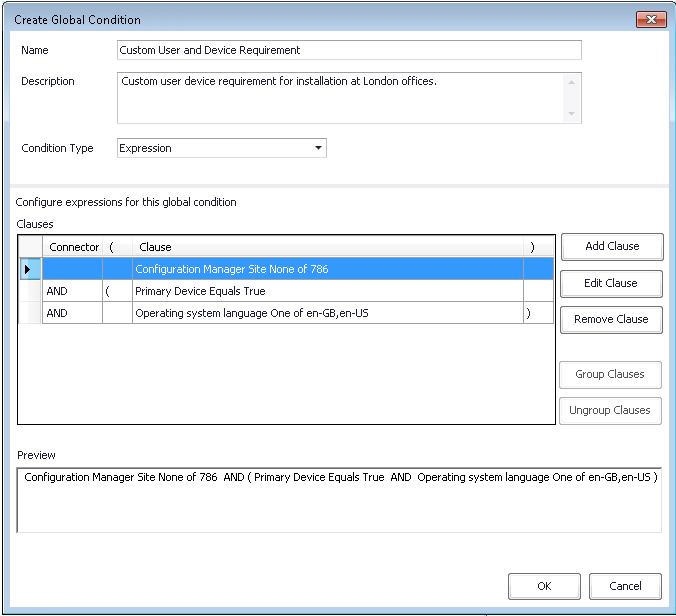
You can use the expression builder interface to form an expression using existing User/Device/Custom requirements. After you add multiple requirements, you can then connect them using AND or OR operators, and can group sets of clauses, which enables you to create complex requirements.
The expression building area of this dialog box includes the following options:
| Option | Description |
|---|---|
| Add Clause | Click to open the Requirement Wizard, which you can use to add a User/Device/Custom requirement. When you click Finish on the wizard, the new requirement will be listed in the Clauses list. When you add the first requirement the Connector will be set to None . When adding subsequent requirements, the Connector will be set to AND by default. |
| Edit Clause | Click to edit the selected requirement using the Requirement Wizard. |
| Remove Clause | Click to delete the selected requirement. |
| Group Clauses | Click to group the selected requirements (if the grouping criteria matches). If grouping is successful, then the selected requirements will be marked as grouped and parentheses will be displayed the ( and ) columns. |
| Ungroup Clauses | Click to ungroup the selected requirements, if the ungroup criteria matches. |
| Preview | Lists the full expression. |
See Also